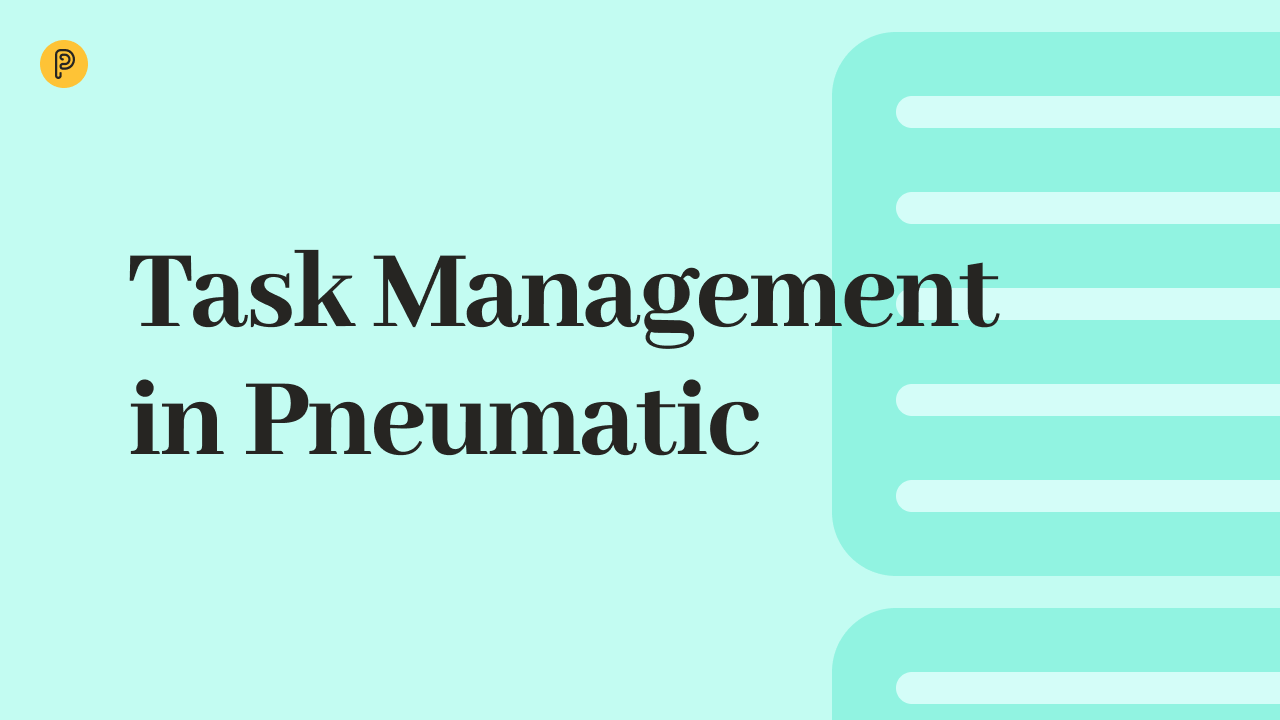 3-minute watch
3-minute watch
Task Management in Pneumatic
This video demonstrates where to see the tasks assigned to you. How to choose which tasks to work on. How to open and complete individual tasks.
Learn about how to view tasks, select a task, fill out output fields, end or return the underlying workflow, complete a task, view the log of the underlying workflow and add comments with rich text formatting, embedded videos and images.
Key points covered in the video: