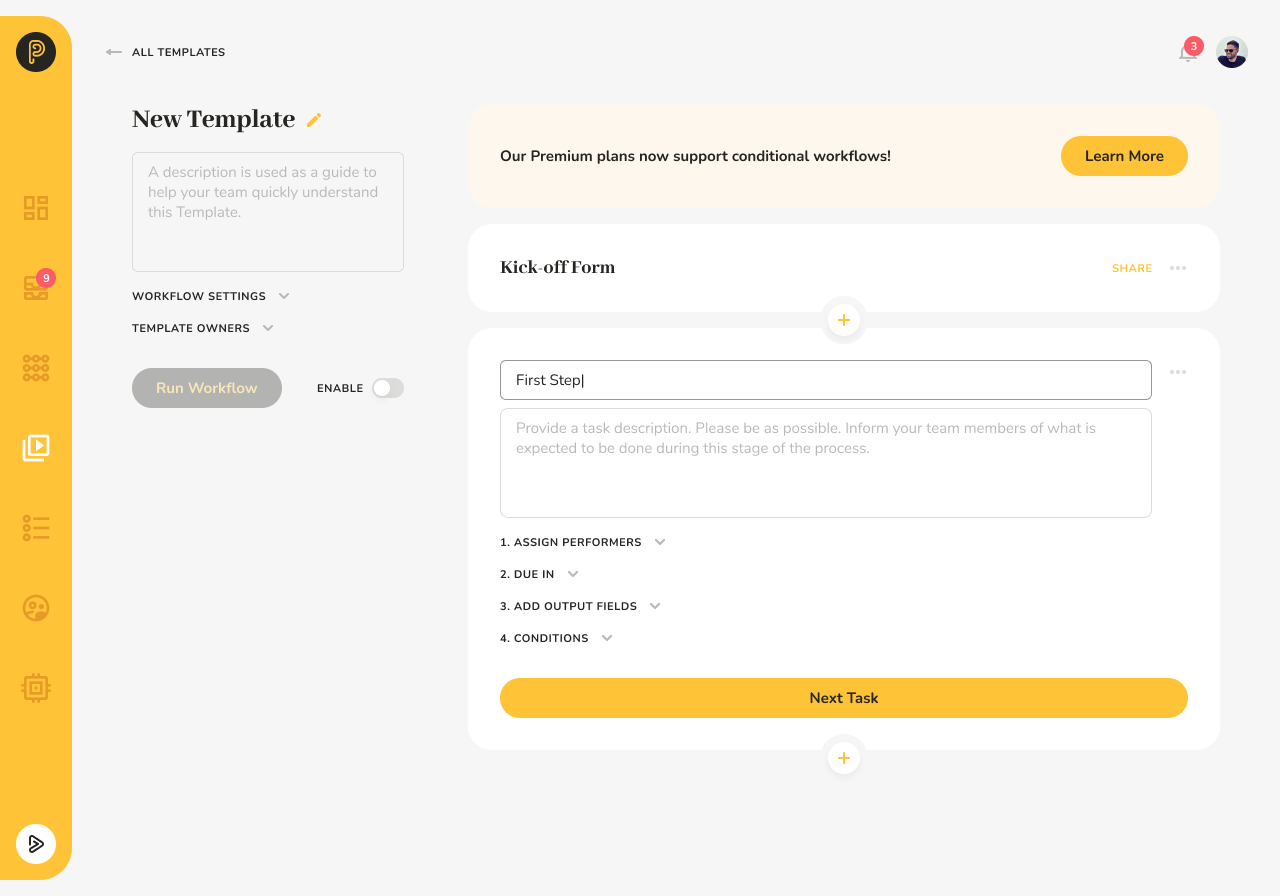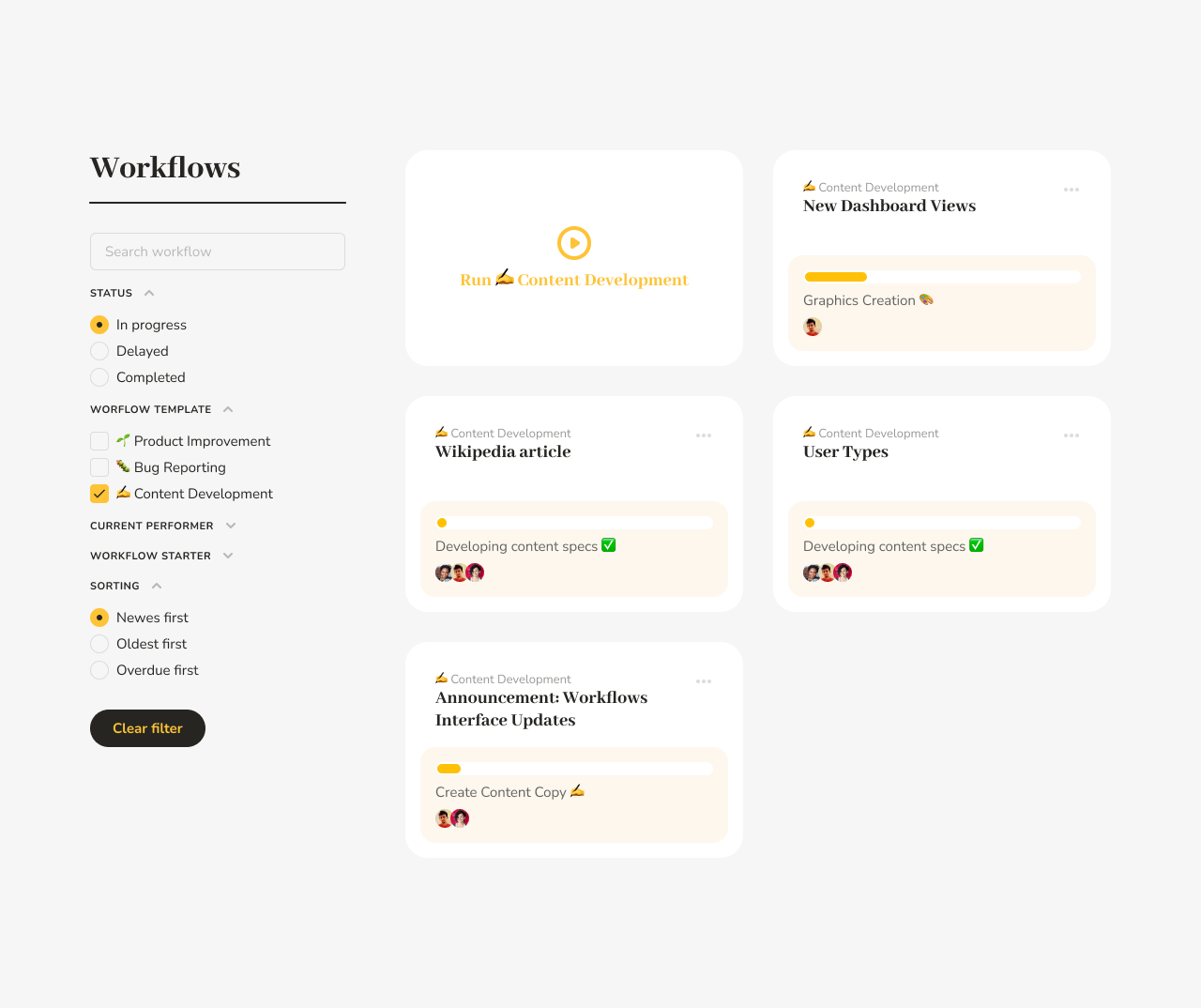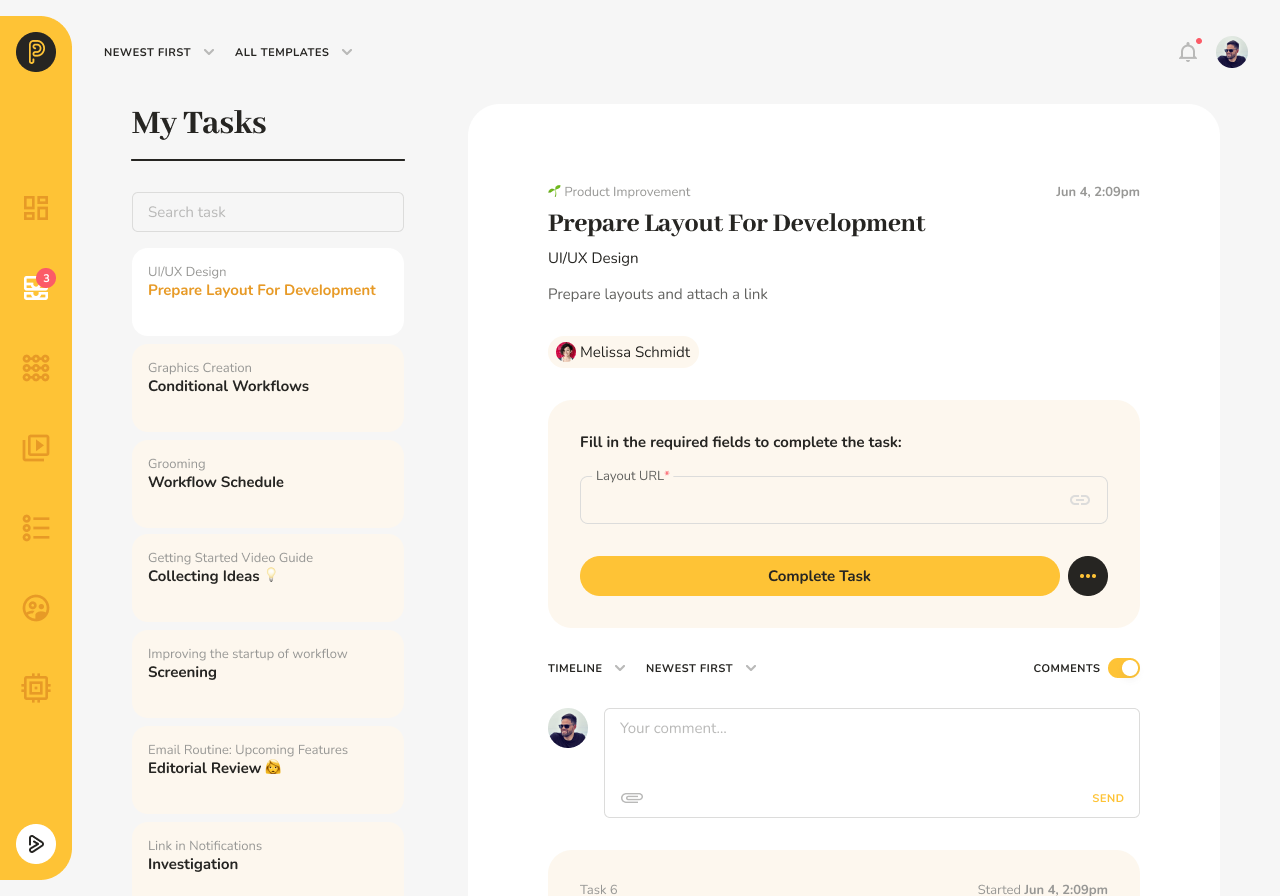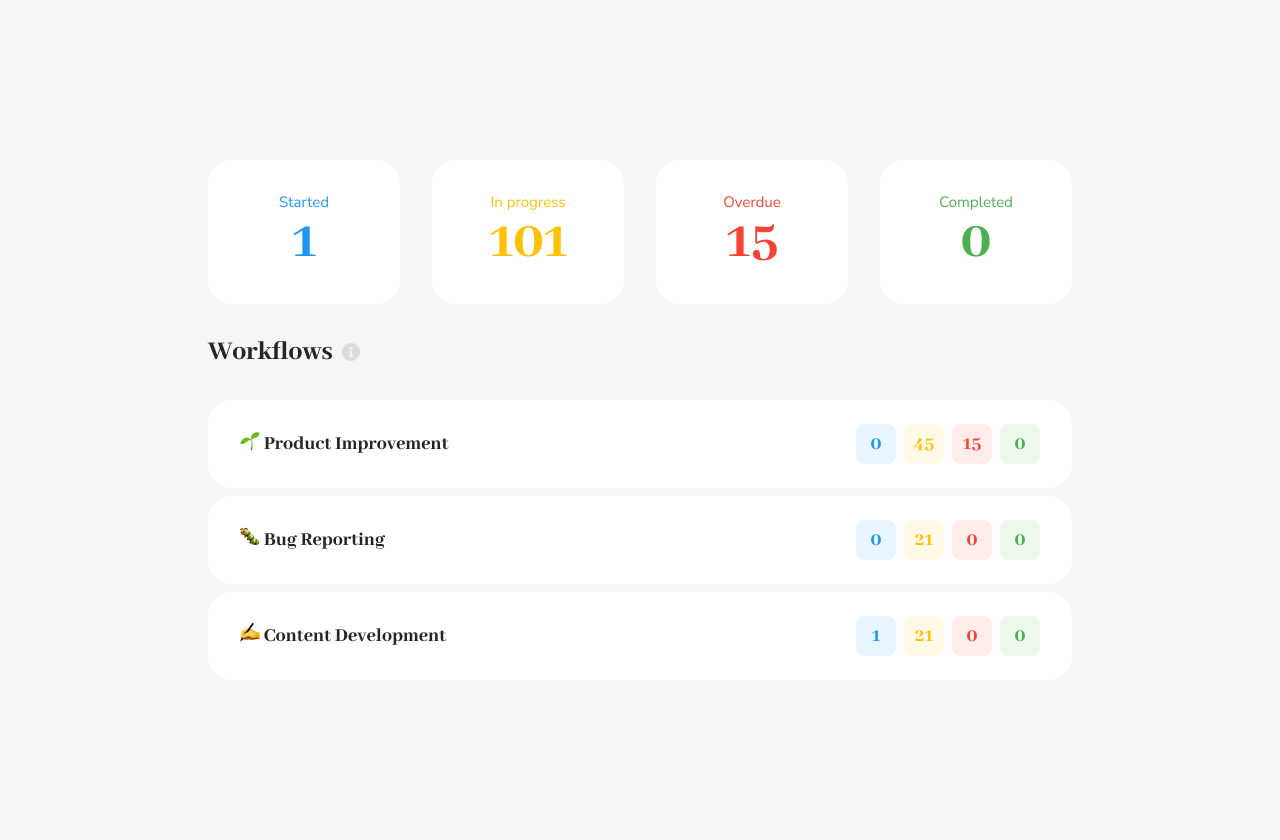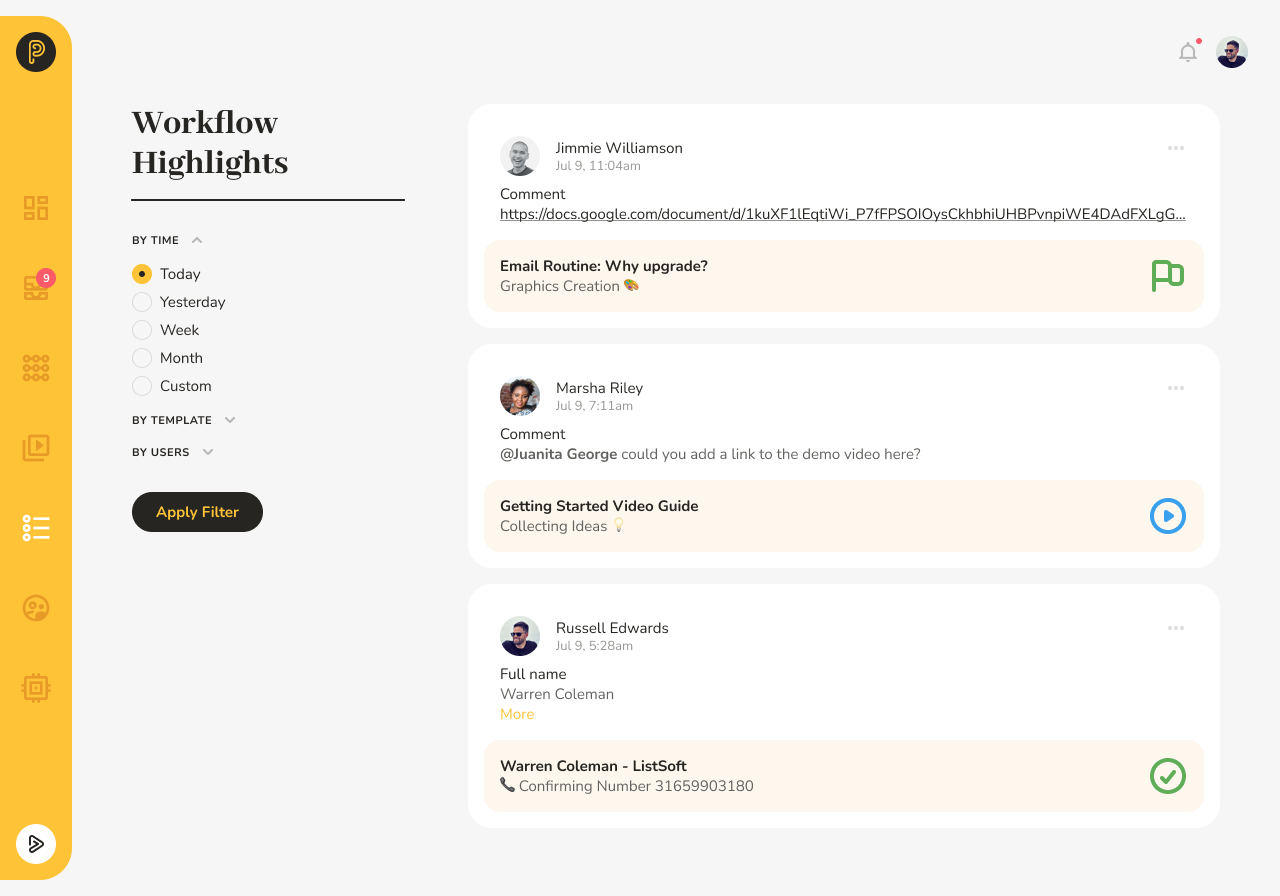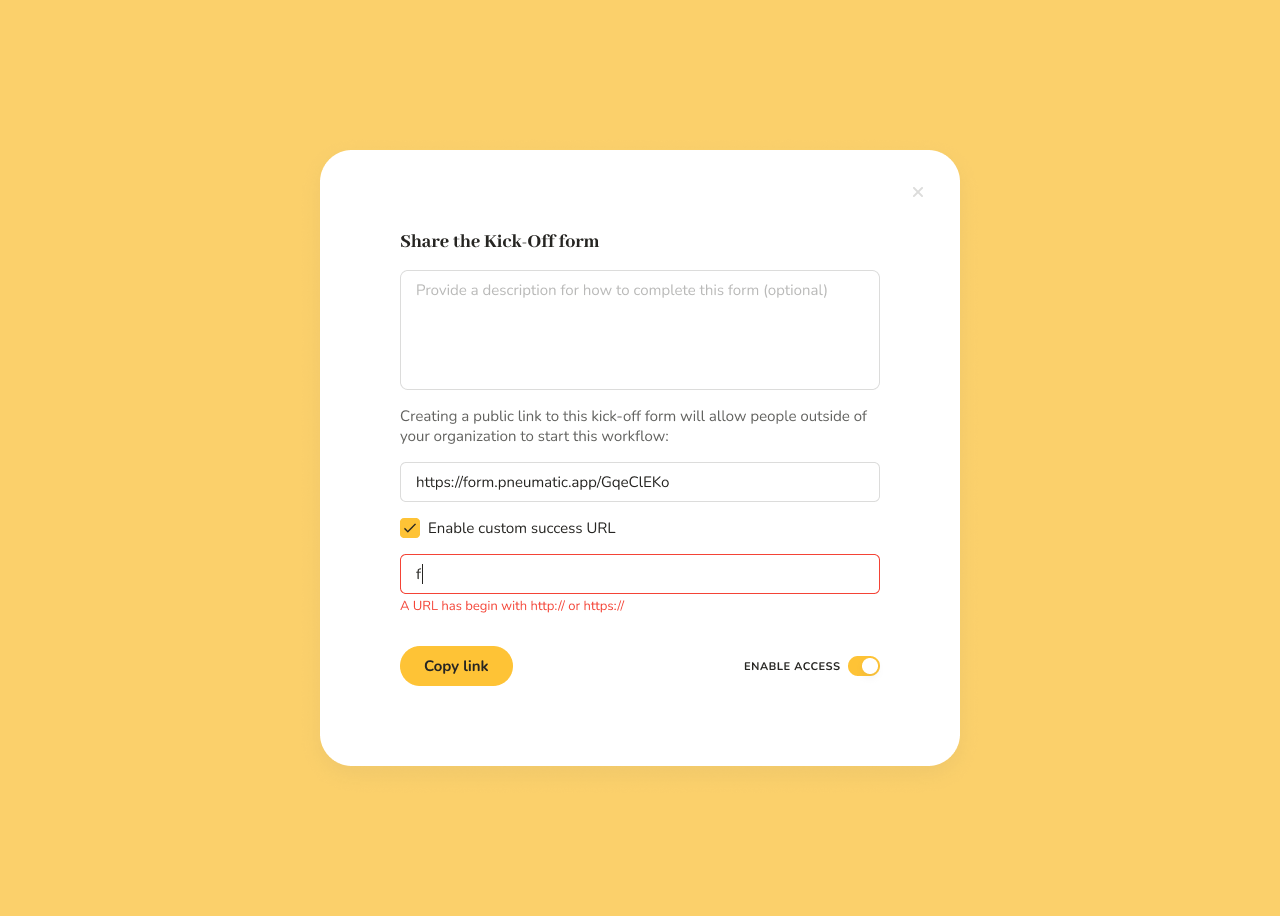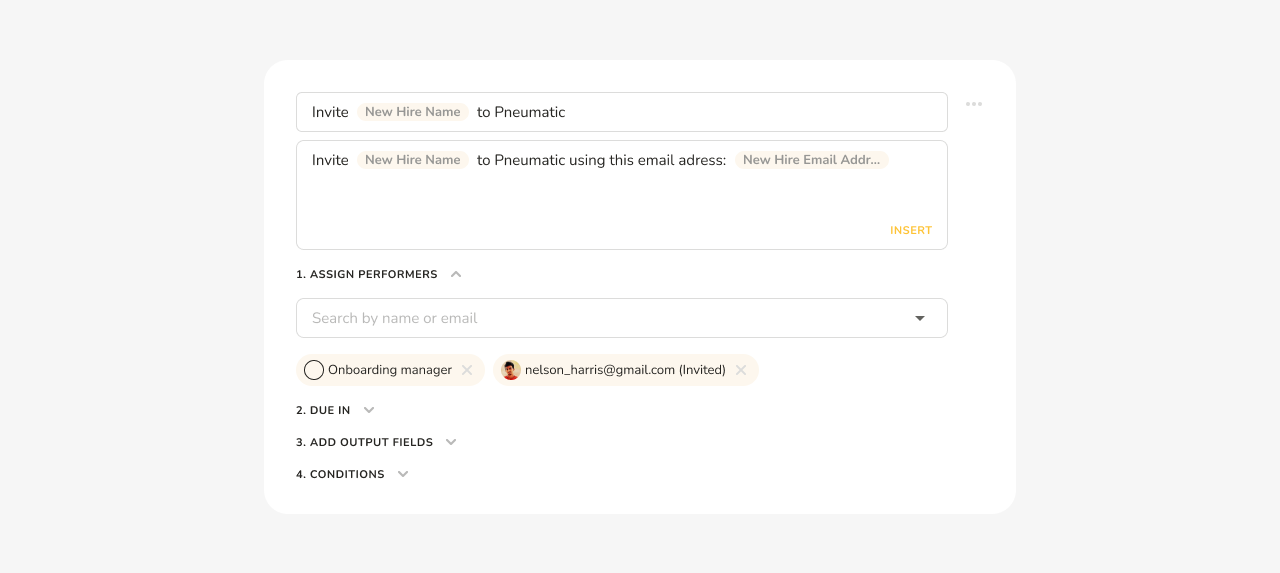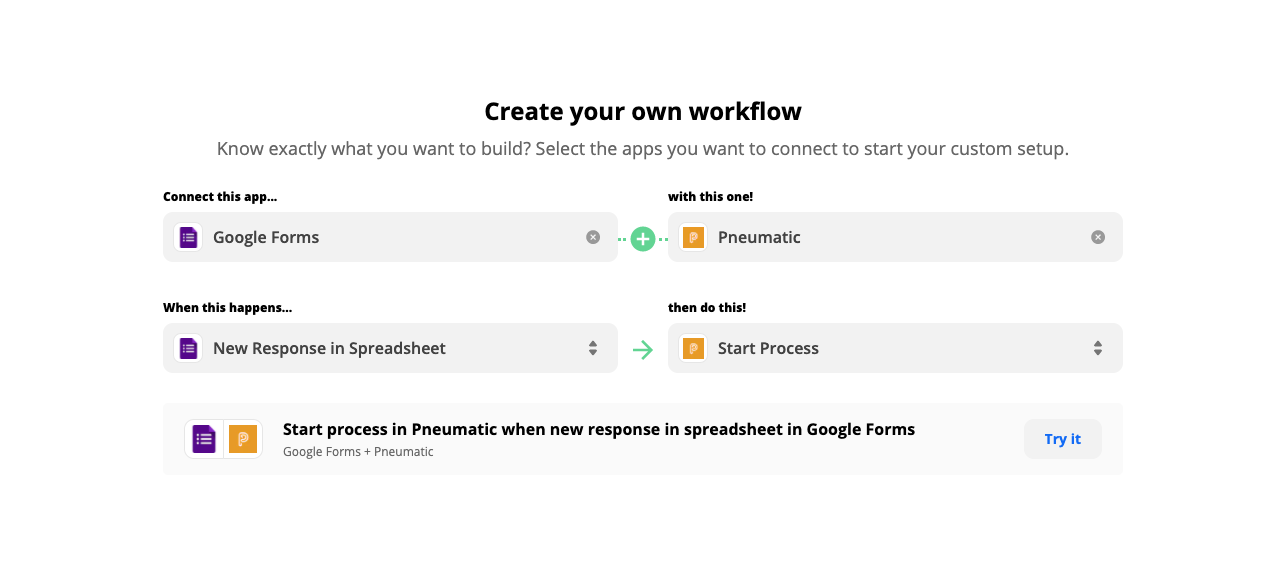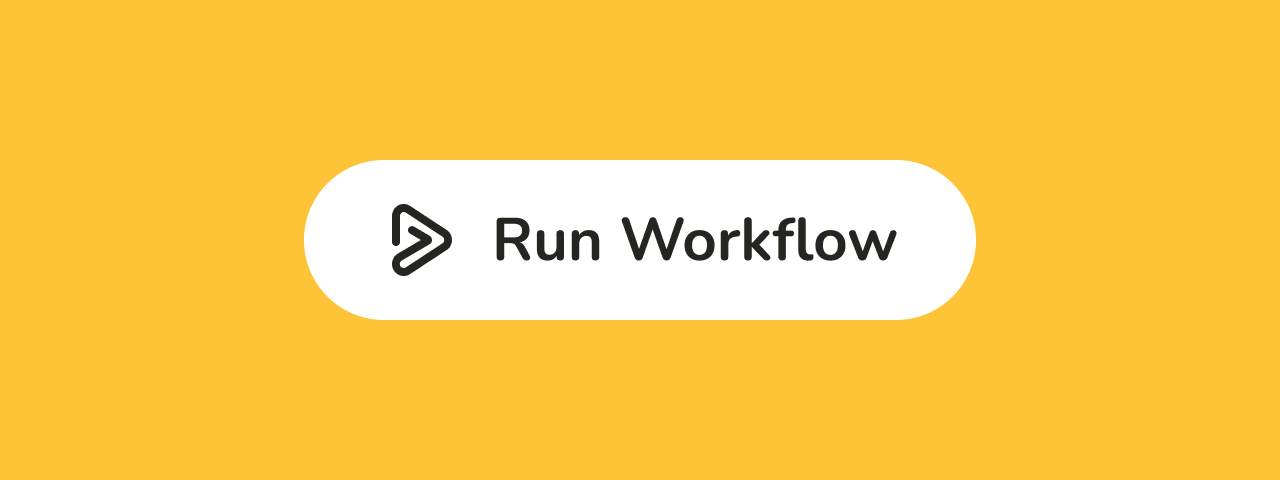You define tasks in workflow templates. Each task must have at least a name, description, and one or several performers,i.e. one or several people it will be assigned to. Tasks can be assigned to specific team members in the workflow template. Alternatively, kick-off form fields and task output fields can be used as a tool to automate the assignment of tasks while a workflow is running.
In Pneumatic, tasks don’t exist on their own. Every task is part of a workflow. One simple workflow type that gets shipped with every account is the One-Off Task template. It’s a workflow template that consists of just one step. When a workflow is run from the One-Off Task template, only one task gets assigned, and as soon as it is completed, the workflow ends; however, the task is still part of a workflow, there is no such thing as stand-alone tasks in Pneumatic.
In addition to the name, description, and performers, a task can also have output fields and conditions. Output fields allow you to pass information along through the workflow from one task to the next. Pneumatic supports several types of output fields. Output fields defined in one task can be used as variables in all subsequent tasks. By adding one or several conditions to a task, you can instruct Pneumatic to skip the task when the conditions are met, or only start the task when certain conditions are met, or even end the entire workflow when one or several of the conditions are met.
Get started