How to Keep Track
of Workflows?
Managing workflows can be a challenging task, especially when juggling multiple projects simultaneously. Fortunately, Pneumatic offers a comprehensive set of tools that simplify workflow tracking. In this blog post, we provide tips on using Pneumatic to effectively manage your workflows.
Understanding Workflow Template Ownership
In Pneumatic, workflow template ownership determines which workflows a user can access. This means that you can monitor workflows only if you are listed as a template owner. To easily view all accessible templates, go to the Dashboard or the Templates view.
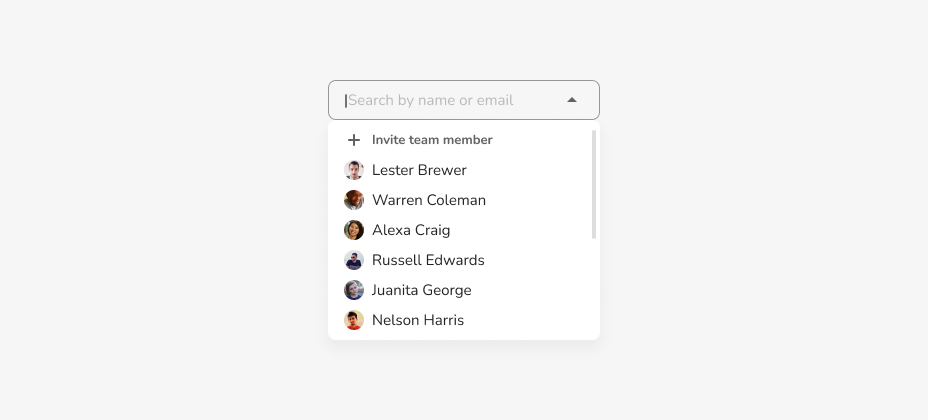
Utilizing the Dashboard
The dashboard breaks all workflow-related information down by workflow template. Here, you’ll find a list of workflow templates you have access to, along with the number of workflows in progress, started, and completed within a specific period for each template. Additionally, you can view a list of stages for each template and the number of workflows at each stage. Clicking on a stage takes you to the Workflows View, filtered by template and stage.
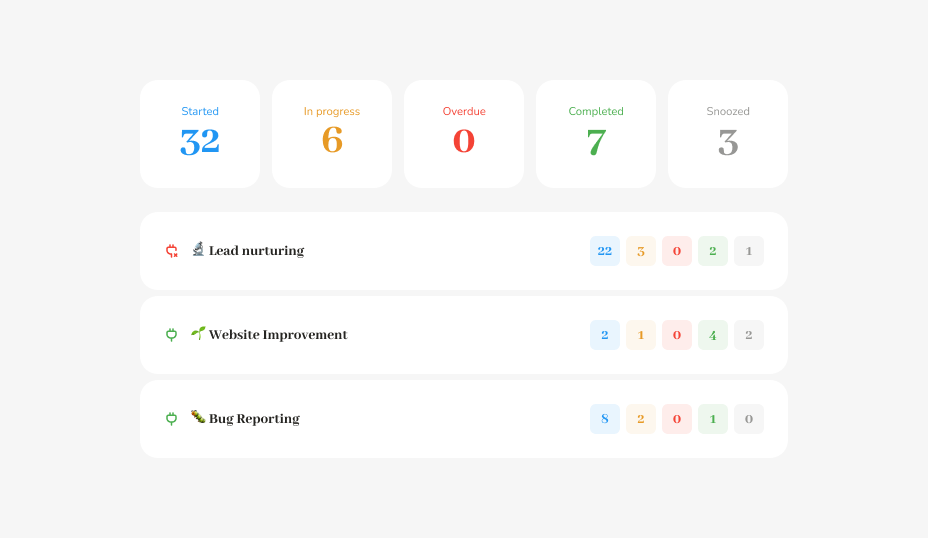
Navigating the Workflows View
To view all your workflows (active, snoozed, or completed), head to the Workflows view. Workflows are displayed as a grid of tiles or as a table, with a progress bar for each workflow indicating the completion percentage. Hovering your pointer over the progress bar reveals the total number of stages in the workflow and how many have been completed.
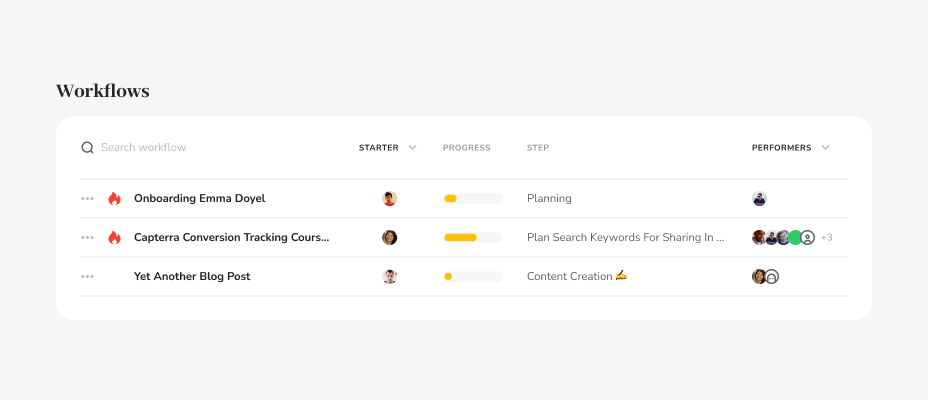
Status and Filters
Toggle between in-progress, completed, and snoozed workflows, and apply various filters to display workflows belonging to a specific template, stage, or initiated by a particular team member. Multiple filters can be applied simultaneously, helping you focus on relevant workflows at any given time.
Exploring Highlights
Go to Highlights to view the latest events in the system, such as task completion, comments, mentions, etc. Filter the highlights by user, workflow template, and other parameters. By default, Highlights show the latest of each event type, but you can also use the newsfeed mode to see all recent activities in chronological order.
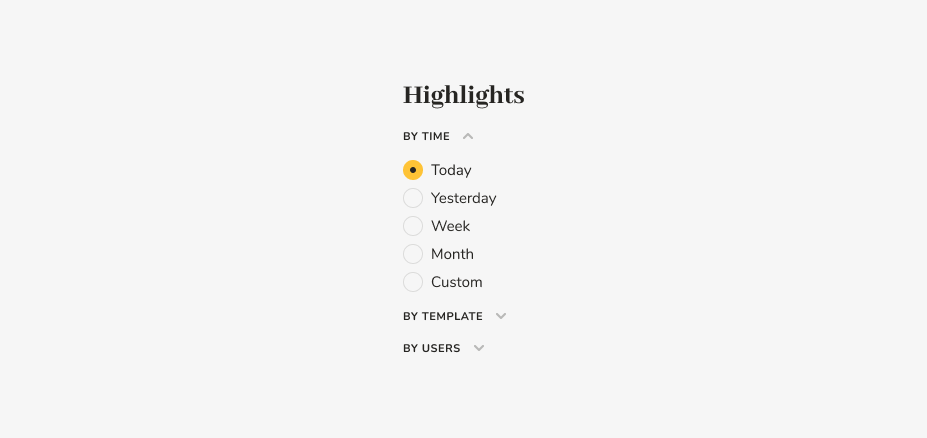
Summary
Effectively tracking workflows is essential for workflow management, and Pneumatic offers a range of tools to help users manage their business processes efficiently. By understanding workflow template ownership, utilizing the Workflows view, applying filters, and leveraging the dashboard and Highlights, users can effortlessly keep track of their workflows and stay on top of their operations.