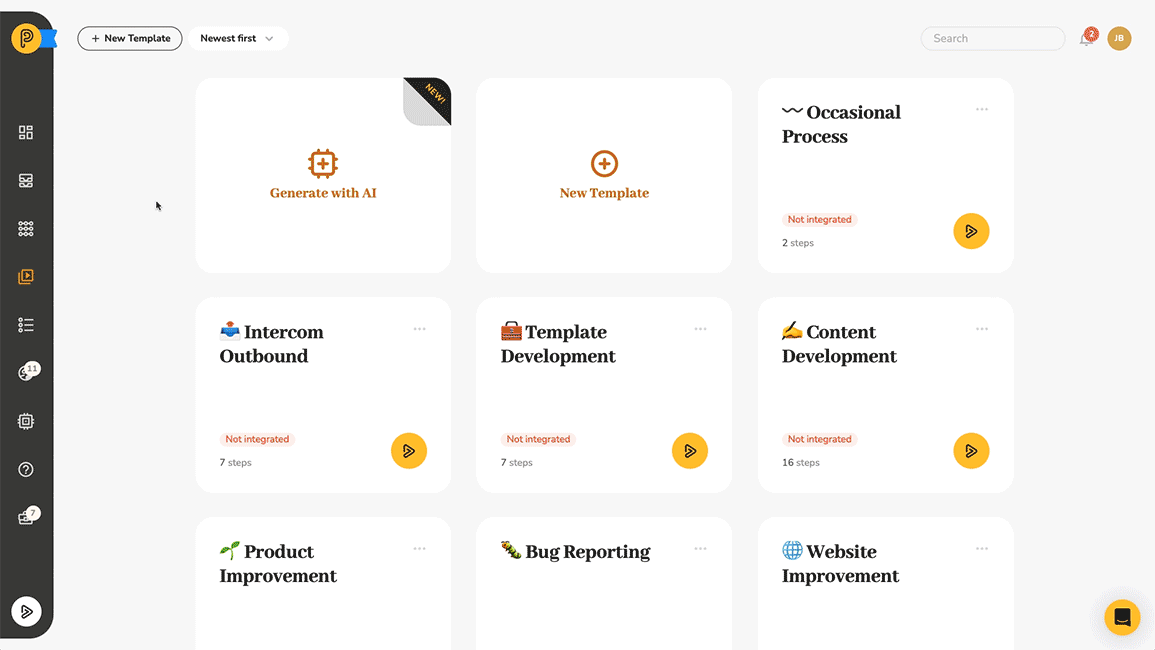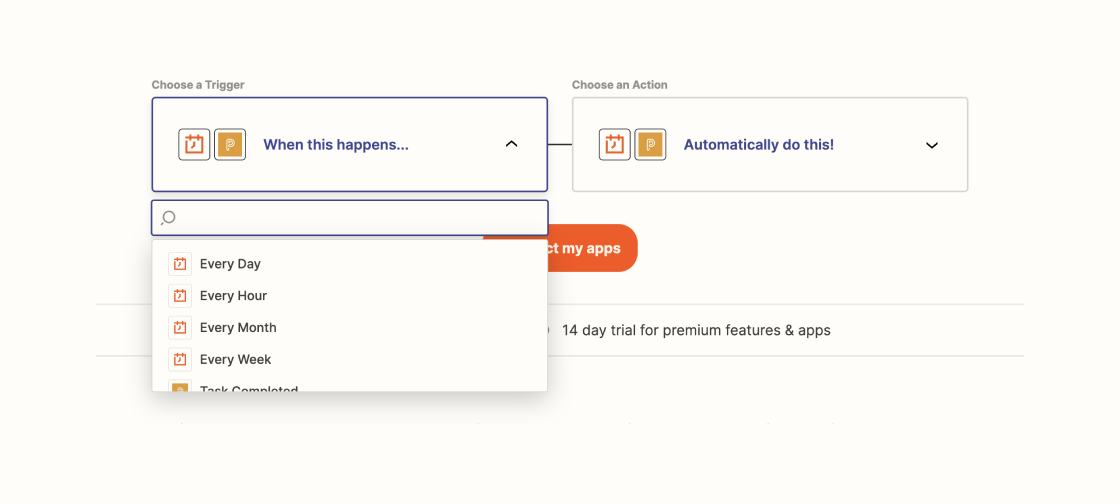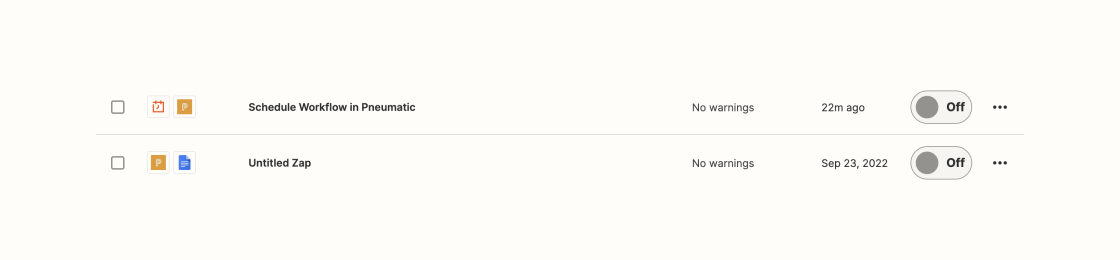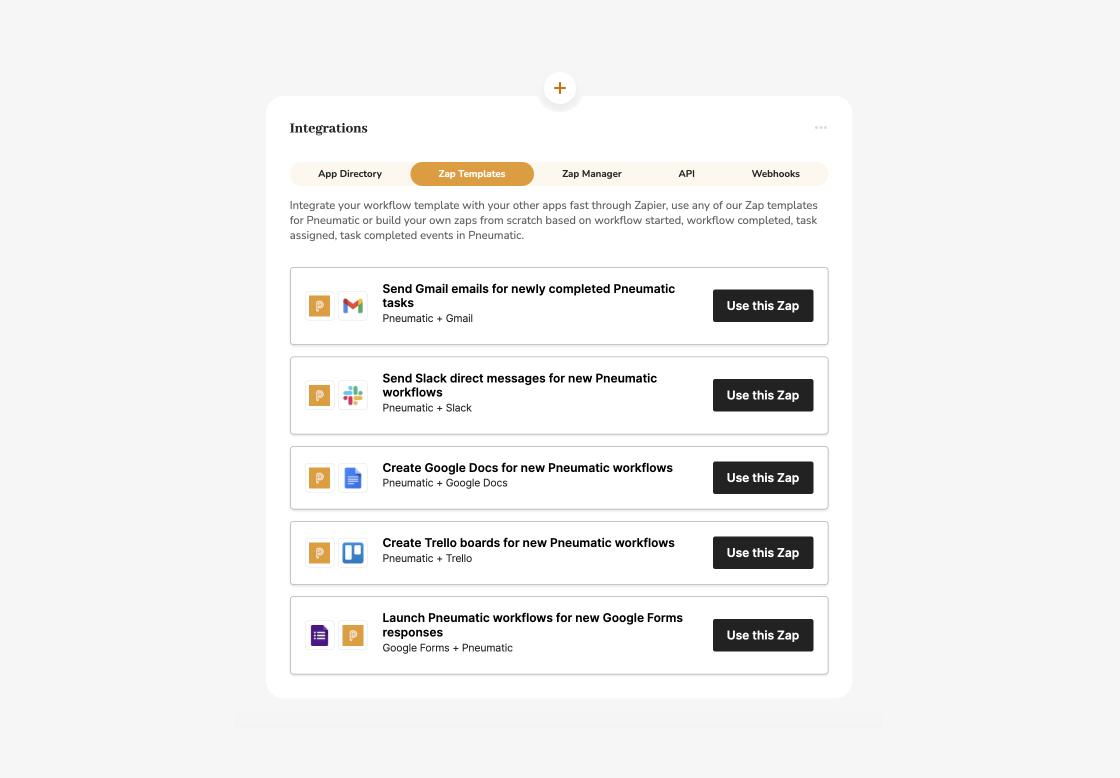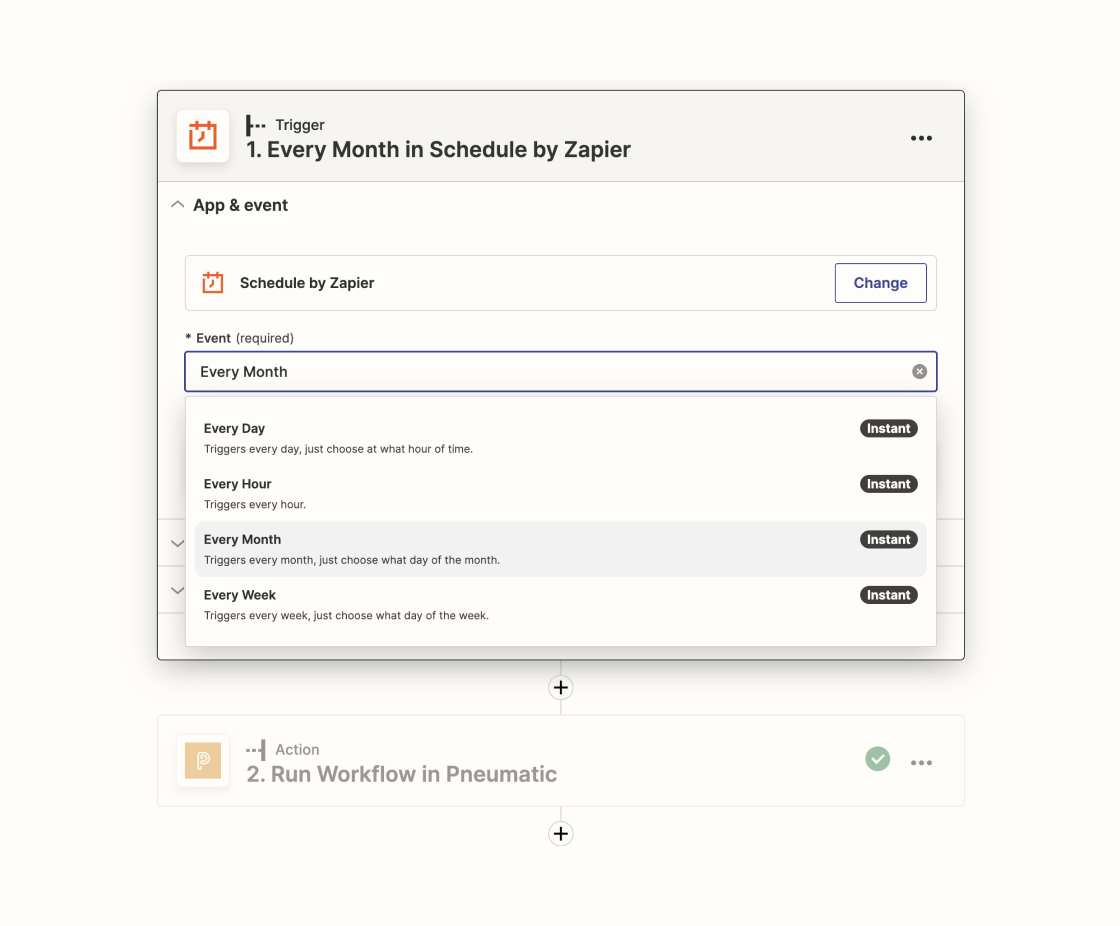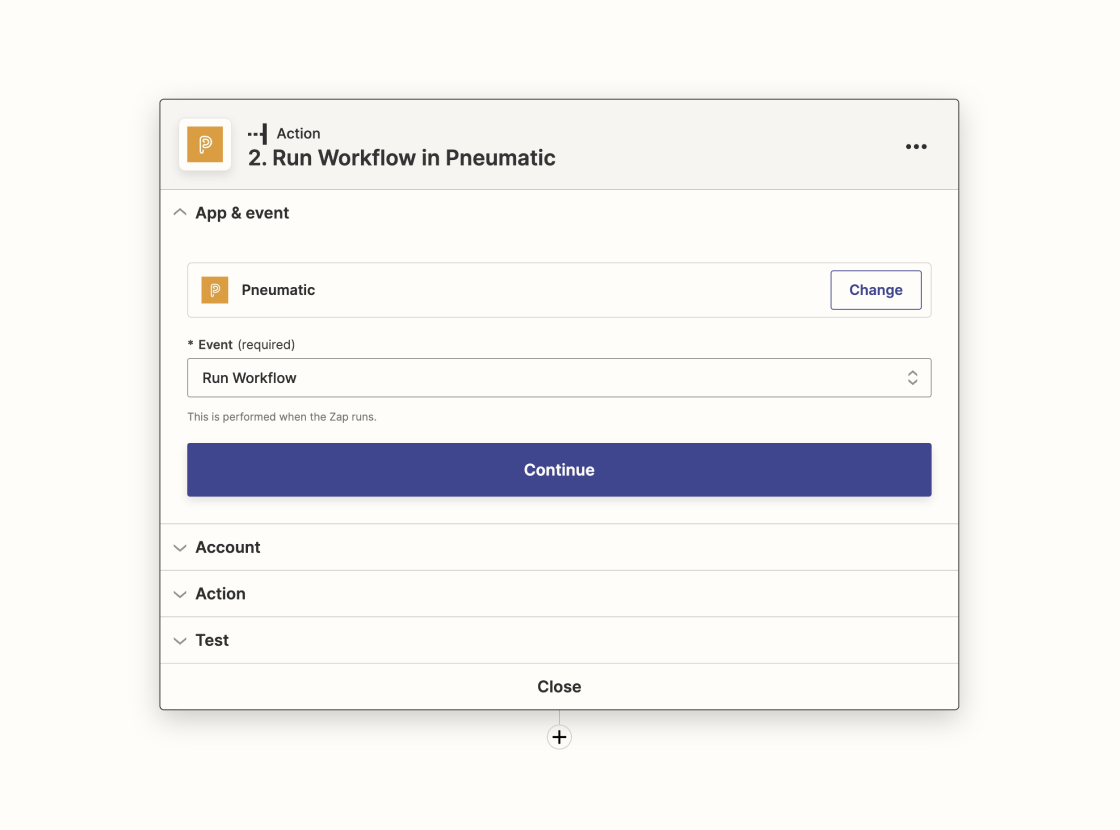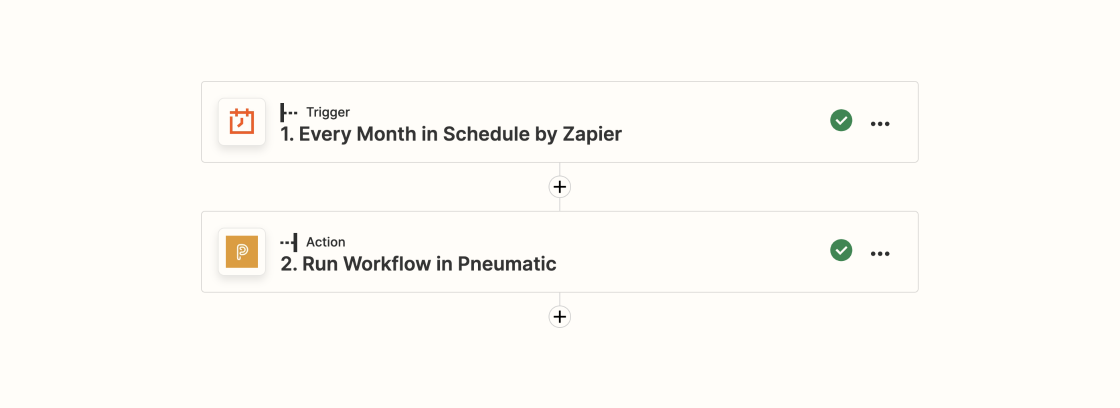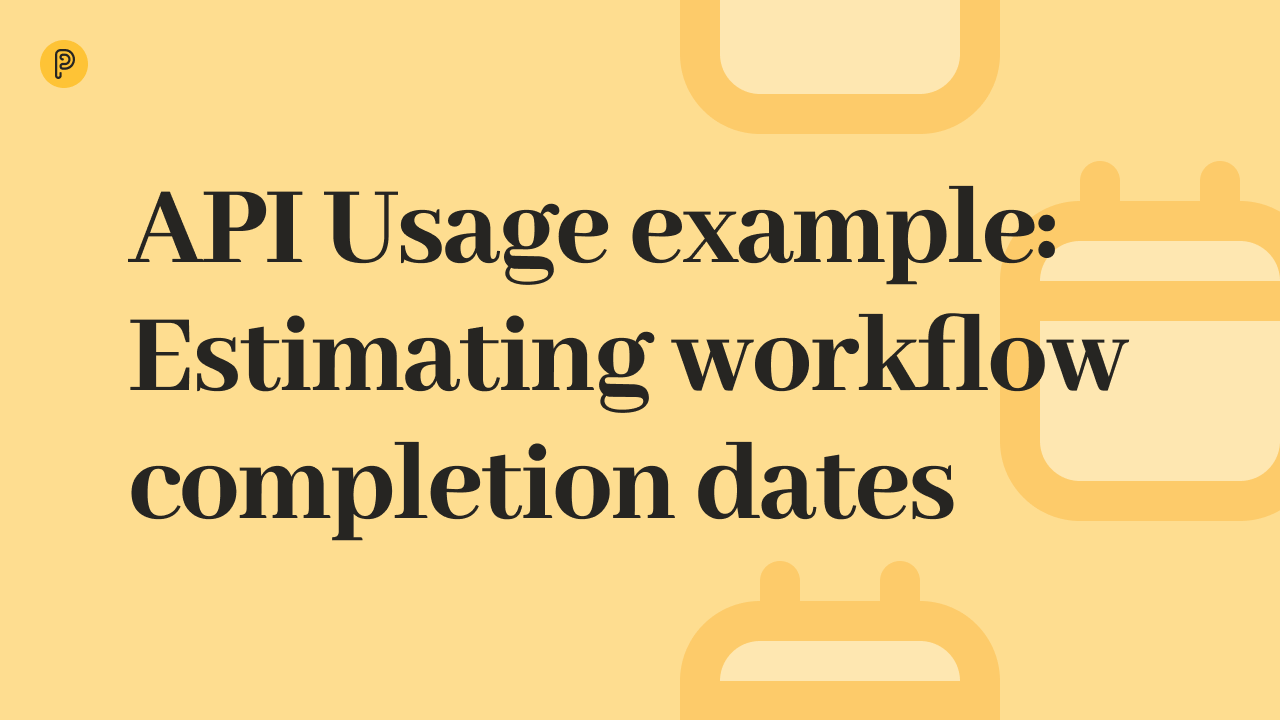Example: Customer Retention
One example of a process from the Pneumatic free workflow template library that can benefit from scheduling is Customer Retention. The idea is simple: once you acquire a new customer, you want to keep in touch and receive periodic feedback from them to ensure your product remains relevant. This process involves a series of steps that should be repeated at regular intervals, such as every month, quarter, or six months.
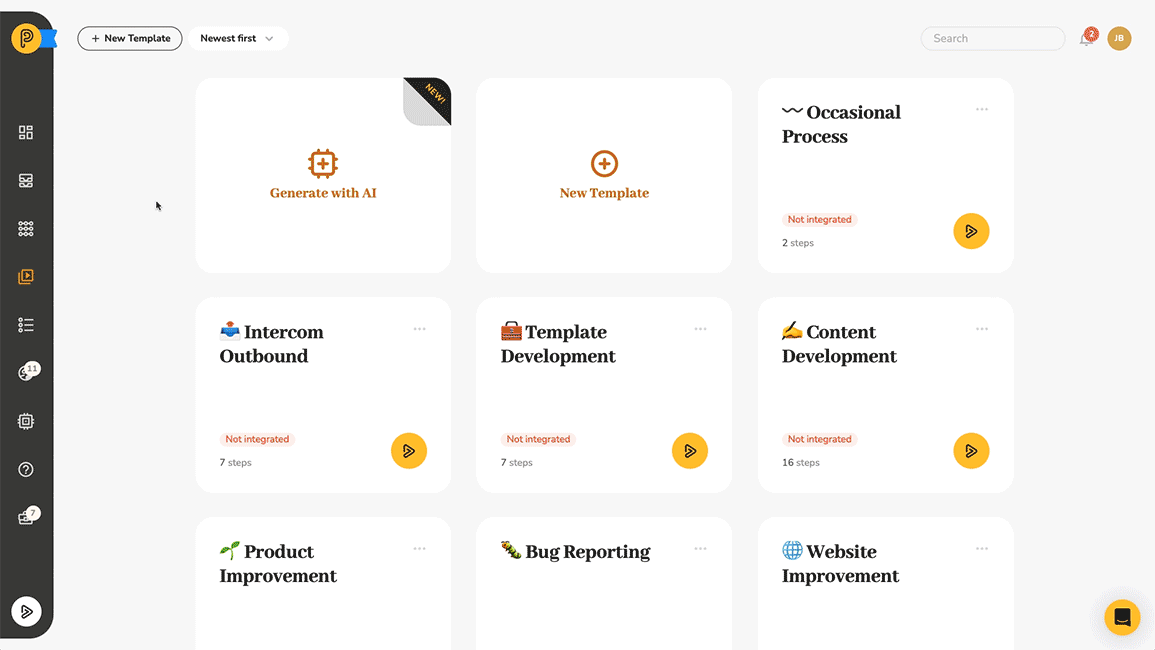
Zapier Scheduler
Pneumatic is designed to easily integrate with common software tools, like Zapier. With its built-in scheduler, you can automate Pneumatic workflows right out of the box.
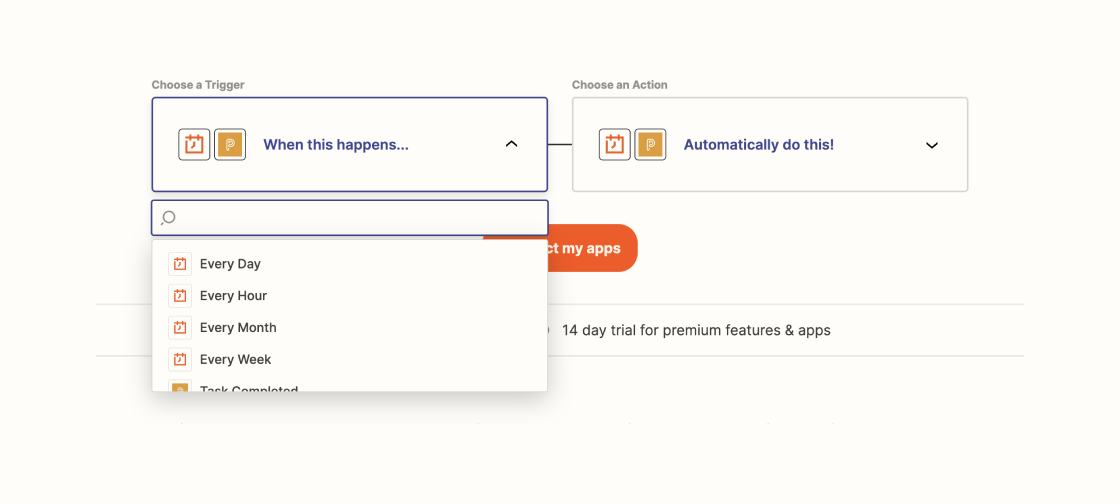
To schedule a workflow, you can create a new zap from scratch in Zapier and select Schedule as the trigger event. Alternatively, Pneumatic offers Zap templates, like “Run Pneumatic Workflows Monthly” that you can customize to fit your needs. Adjust the frequency and specify the workflow template to run scheduled workflows from.
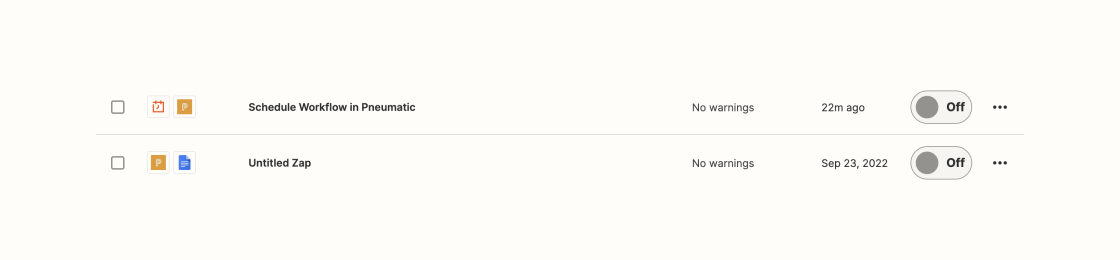
You can find available zap templates on the Zap tab in the Integrations section of the Workflow Builder.
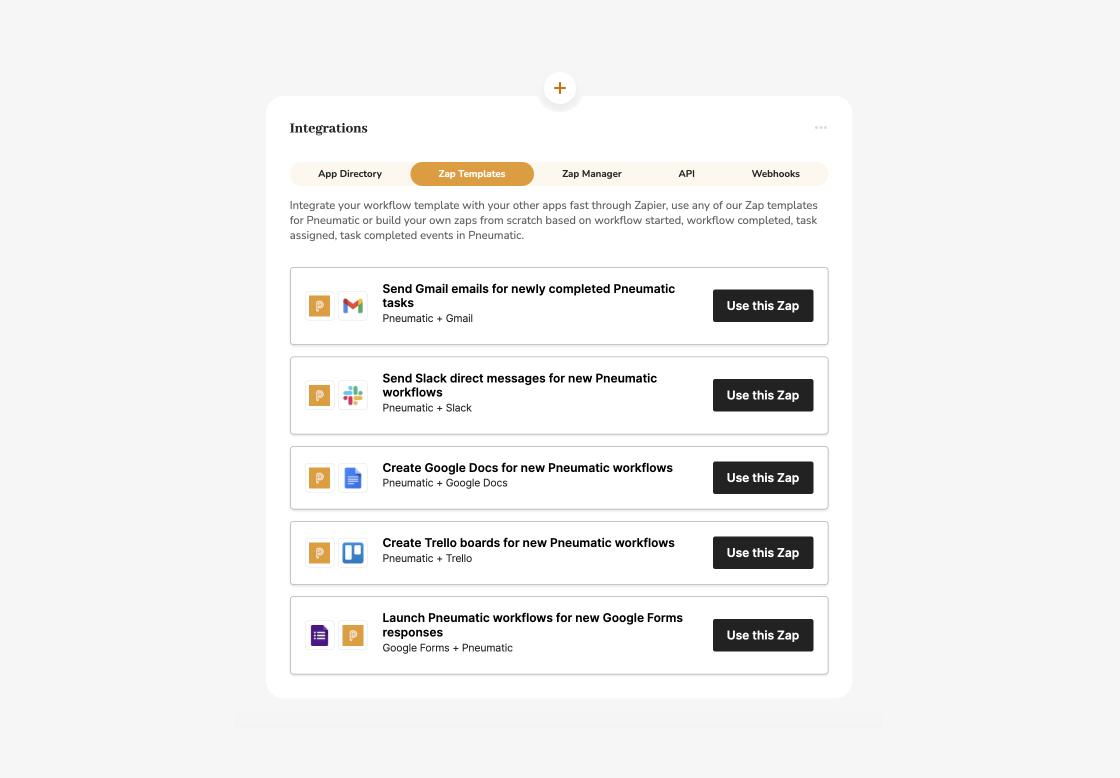
Whatever the case may be, to run workflows on schedule you pick a template and set the frequency.
Setting the Frequency
Choose how often you want Zapier to automatically run new workflows from your template, and select the day and time for your workflows to launch.
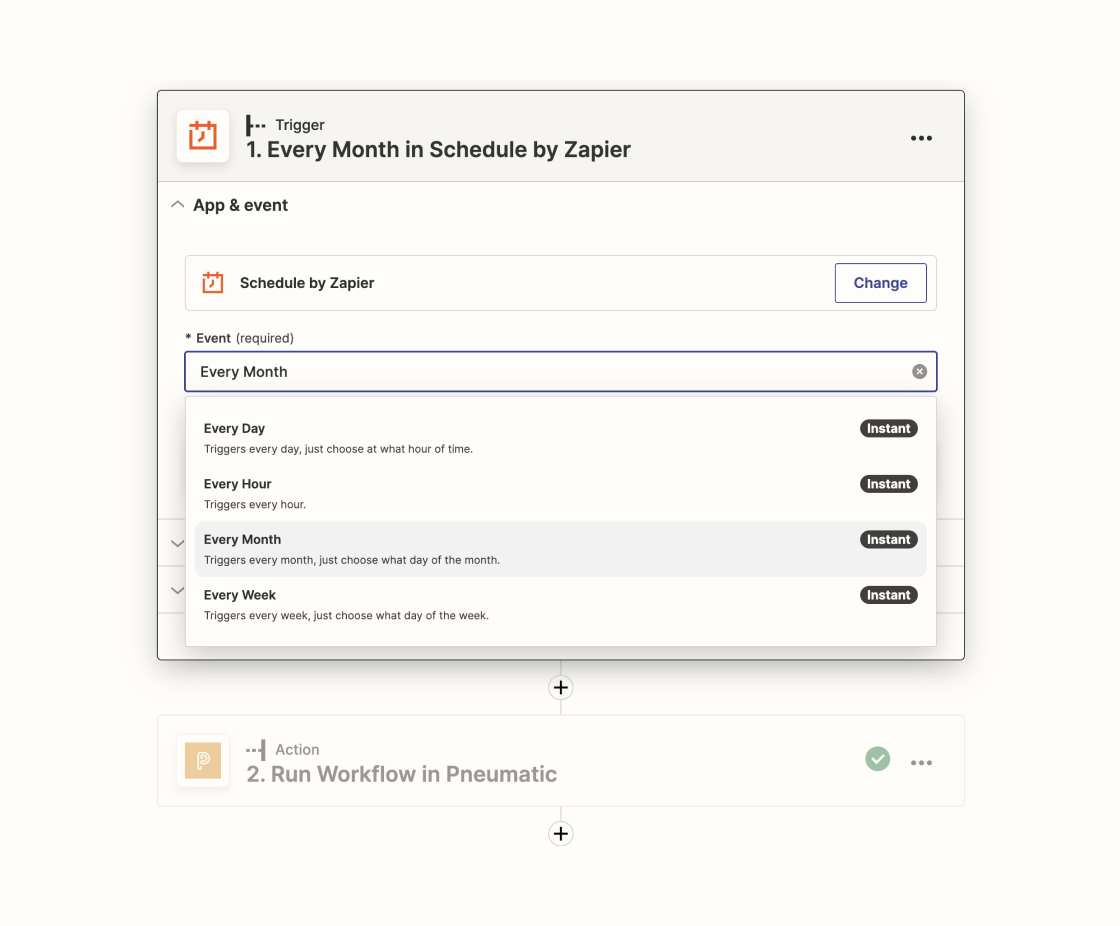
Zapier also asks you for the day and time when you want your workflows to be launched.
Choose Pneumatic
If you’re building a zap from scratch, you’ll need to choose Pneumatic as the target app for events to be triggered in. If you’re using a template, Pneumatic will already be selected. Next, select the template and include date and/or time variables in the workflow name to differentiate between scheduled workflows.
You’ll also need to complete all other fields in the kick-off form for your process.
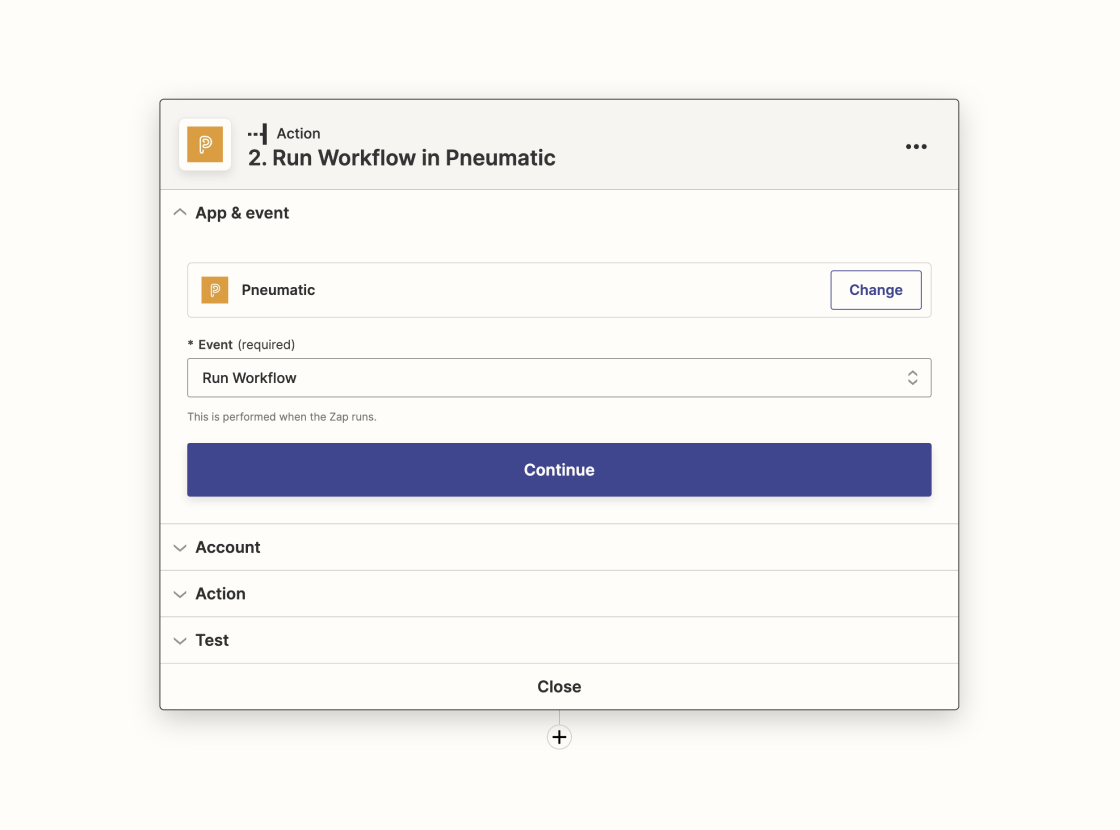
Ready, Set, Go
After publishing your new zap, Zapier will automatically run new Customer Retention workflows according to the schedule you specified.
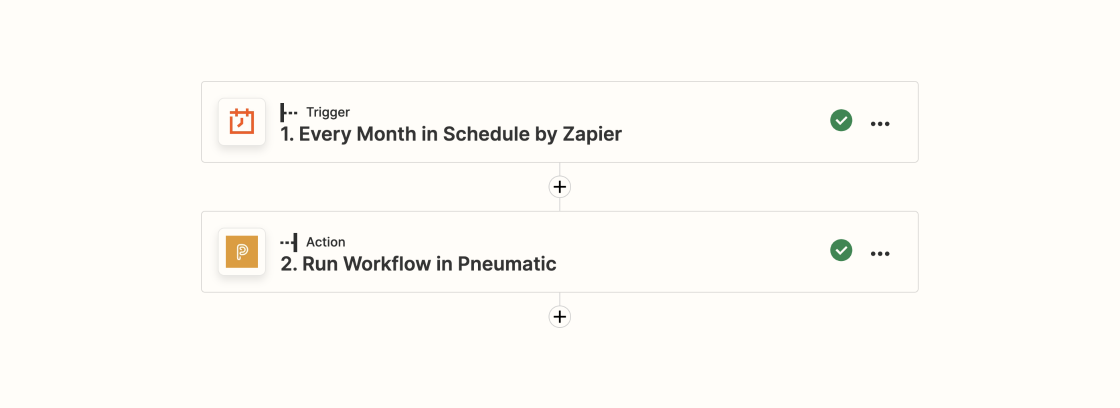
Workflows
With everything set up in Zapier, your scheduled workflows will run automatically at the specified day, time, and frequency, helping you effectively manage repeatable processes with predictable outcomes.
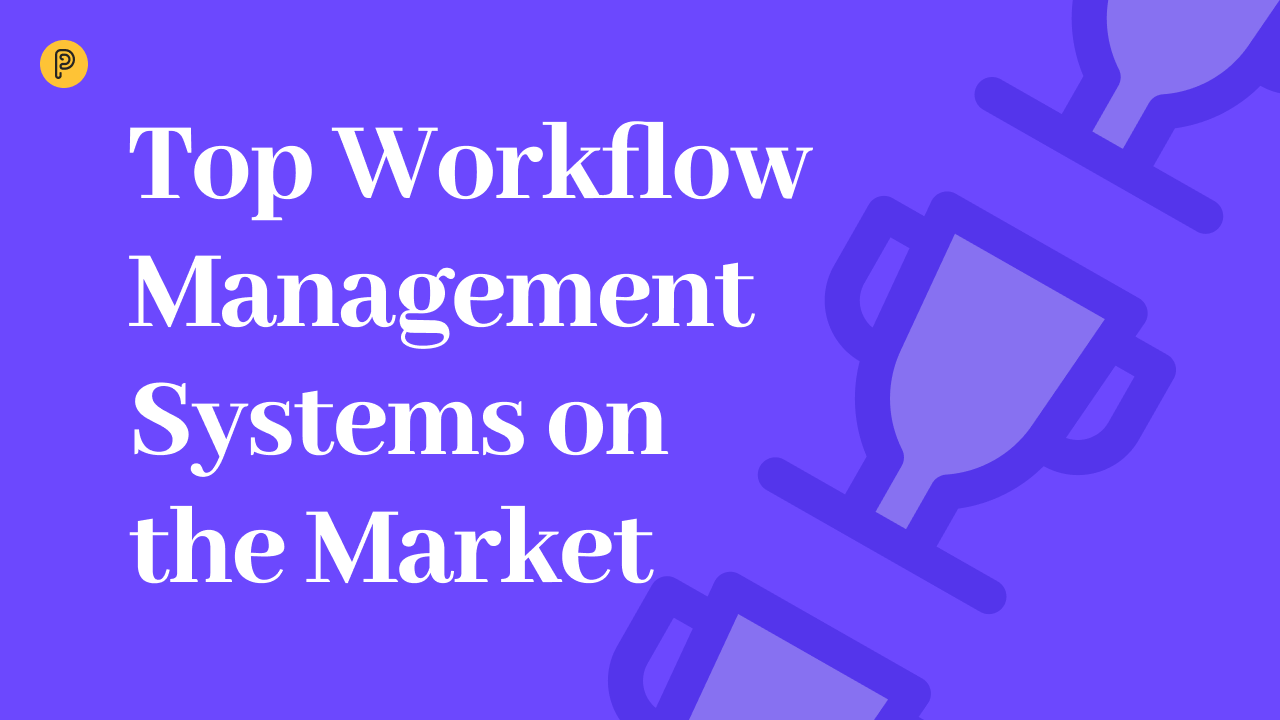 11-minute read
11-minute read