What are the Different Workflow Actions?
Workflow actions are the various actions that can be performed on a workflow once it has been launched. Essentially, they’re the actions that are available on the Workflow Management menu accessible via the three dots in the Table/Grid view or on the workflow page. The basic workflow actions you can perform on a running workflow are as follows:
Change Workflow Status
Once a workflow is launched, you can change its status between urgent and not urgent. By default, all workflows are launched as non-urgent. This feature is useful for prioritizing your workflows and ensuring that urgent tasks are completed promptly. Urgent workflows and tasks are displayed at the top of all views.
Return Workflow to a Previous Step
Another action you can perform on a workflow is to return it to a previous step. This feature is useful for correcting mistakes or having your team redo some tasks that they may have misunderstood.
Snooze/Unsnooze Workflow
You can also snooze or unsnooze a workflow. The goal of this feature is to enable you to temporarily pause workflows. Workflows can be snoozed for a day, a week or a month, after which they get unsnoozed automatically, or you can go into Snoozed Workflows and manually unsnooze a workflow.
Clone Workflow
Cloning a workflow means launching another workflow from the same template, using the same kick-off form data. This feature is useful for creating similar workflows without having to fill out the kick-off form with the same information. Naturally, when you clone a workflow, you get to see the kick-off form and can change any data you want before actually launching the cloned workflow.
End Workflow
For workflows based on templates that allow for completion at any stage, you can end the workflow before all its steps have been completed. This feature is useful when you need to terminate a workflow that is no longer necessary.
DeleteWorkflow
All workflows can be deleted. Deleting a workflow wipes it from the system without a trace. This action is useful when you no longer need a workflow and want to remove it from your system.
It’s worth noting that manually ending a workflow is different from deleting it. Ending a workflow changes its status to “complete”, canceling the current task assignments in the workflow and skipping all subsequent stages. Whereas deleting a workflow completely removes it from the system.
In Conclusion
Pneumatic provides a range of workflow actions that allow you to manage your workflows effectively. Whether you need to prioritize tasks, correct mistakes, clone workflows, or end them early, Pneumatic gives you full control over your workflows.