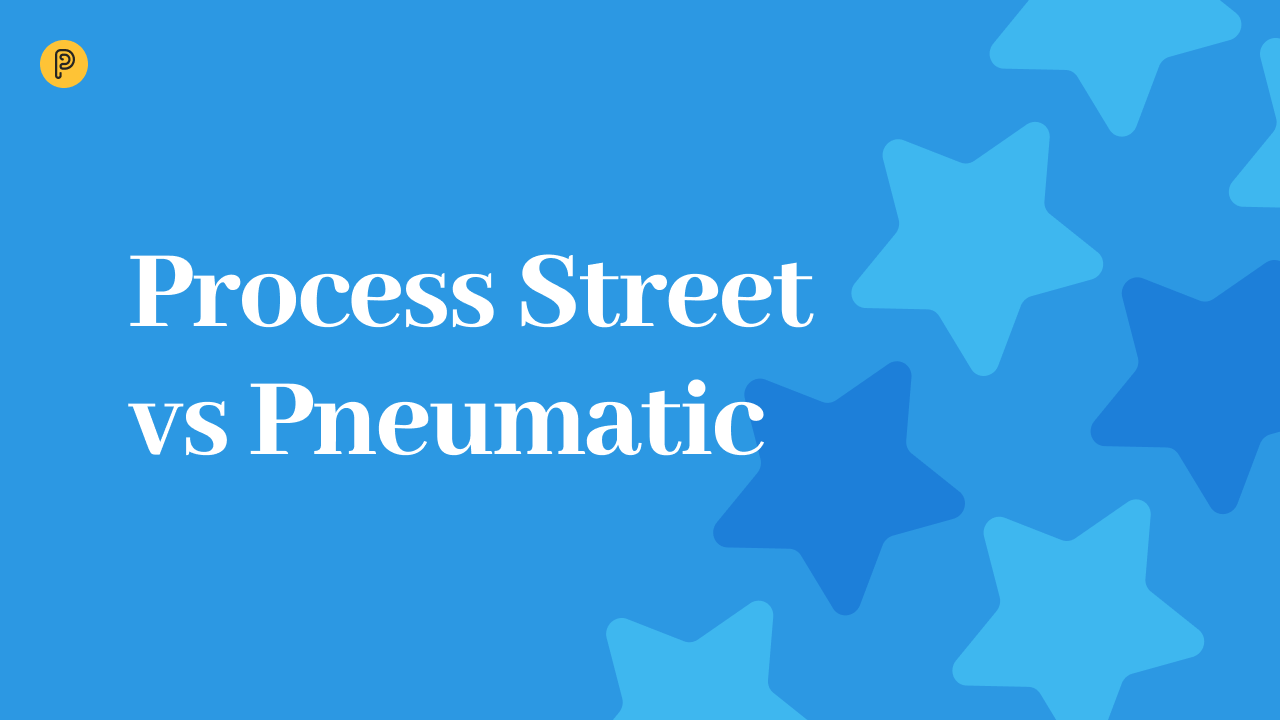Tallyfy and Pneumatic are quite similar in terms of the niche they both target, which is business process management and optimization. The marketing messaging of both includes such keywords as “passing the baton”, and “assembly line” processes.
Sequential task relay vs all in one
But the results are markedly different: while Tallyfy pays lip service to the passing-the-baton metaphor, in reality, by default, in all the processes you have access to all the tasks at the same time, which can be completed in any order. If you want to enforce the sequential assignment and completion of tasks, you have to manually add a rule to each task in the process, specifying that the task should only be shown after the previous task has been completed.
Pneumatic, by contrast, takes the assembly line approach to business process management very seriously, enforcing sequential completion of tasks within processes by default and strictly regulating which tasks can be accessed by which team members depending on the stage the various workflows are at.
Auto-updated workflows sequential task relay vs all in one
No one is able to create a perfect workflow from scratch. What we commonly see is that Operational managers start by creating a simple 2-3 step workflow, run a dozen or so workflow instances, and then learn from the results adding some minor improvements to the workflow templates. In this regard Pneumatic does a better job of, because every time you update your template, it does a lot of heavy lifting under the hood by going through each and every instance of the workflow you have created and applying all the undated and illuminating any conflicts and inconsistencies.
That effectively eliminates the need for a common weekly all hands on board meeting where you have to deliver and explain changes in the process to your team members.
Workflow management for COO vs for an entire team
Most workflow systems are designed solely with an operations manager in mind. They are not very usable by the team members, specialists and employees. And therefore all the nicely designed processes remain just a good looking chart and diagram. And the execution part of the business process optimization may be sabotaged by the team.
Pneumatic focus on the user experience of “plain folks” helping them focus on their role and their part of the conveyor. If your role is to make outbound phone calls you can filter all your tasks by the workflow and stage and focus solely on making those calls.
In Tallyfy — sorting is not working and task management UI for “plain folks” sucks.
Pros and Cons
| |
Pneumatic
|
Tallyfy
|
| Pros |
A very consistent model for representing standard operating procedures and workflows
Great for building assembly line processes for team collaboration
Powerful automatic task management capabilities
Easy access control — you can easily make sure your users only see the information they need to see and no more
Unlimited Public API access including in the free plan
Usable not just by management but by rank-and-file employees
Functional free plan good for 5 users
$10 per user per month
|
Smooth onboarding
Fairly consistent treatment of SOPs and processes
Easy-to-Navigate interface
Easy process blueprint builder
Extra capabilities for working with forms and documents
Affordable entry level price for forms and documents
Good support
Basic plan (for documents and forms only, no procedures) for $5 per user per month
|
| Cons |
All no-code integrations require a Zapier/Make account.
No support for parallel tasks at the moment
No user groups
Lack of table view
|
The pro plan that lets you manage workflows is somewhat expensive
The system shows you all your tasks not just the ones currently assigned to you, same goes for processes
Tasks in a process can be completed in any sequence by default
Minimum 10 users in the basic plan
Basic
No free plan
|
Side by Side Comparison in Detail
Assembly line processes
An assembly line business process is a sequential process in which every task gets assigned only after the previous task has been completed.
The idea here is that every task can be assigned to a different team. You configure which information gets passed on from stage to stage in the template/blueprint.
Now, Pneumatic supports these “natively”, out of the box.
Tallyfy makes ample mentions of “passing-the-baton” in the documentation, but by default all tasks in a process get assigned at the same time and can be completed in any order.
The only way to enforce sequential completion of tasks in a process is by adding a rule to each task manually to specify that the task is only to be assigned/shown after the previous task has been completed.
Support of continuous process improvement
One major difference between Pneumatic and Tallyfy is that in Pneumatic when you change a template, all the running workflows in the system based on that template automatically get updated to the new workflow format.
In Tallyfy, changing a blueprint has zero effect on running processes in the system. Once a process is launched it cannot be reconfigured on the fly.
This is a very important feature that promotes continuous improvement and refinement of workflow templates in Pneumatic.
Support of workflow variables
In Tallify you can add form fields to tasks, and then use their values in rules in other tasks. Unfortunately, that’s about it.
In Pneumatic, the data fields you add to tasks can be used in the descriptions of any subsequent task, as well as in conditions. This greatly facilitates the passing of the baton from team to team by simplifying the sharing of information within workflows.
Types of steps and step options
Tallyfy offers several types of steps for your processes: you can have simple tasks, approve/reject steps, email autosends, forms.
In addition, Tallyfy lets you do a bunch of other things like launching other processes when a task is completed.
In Pneumatic, all you’ve got are tasks, if you need some sort of automation, those have to be built out manually via Zapier or the API.
Pneumatic’s more advanced workflow variables partially compensate for that by letting you achieve a lot of the same things you’d do with step options in Tallyfy, though.
Task management for the rank-and-file
Research shows switching between tasks and multitasking take an enormous toll on productivity. Pneumatic does the multitasking for you, letting you focus on one task at a time.
Pneumatic is designed to help people focus. Instead of looking at a chaotic task boards with dozens of tasks or an an unsorted list they can easily build a view that will only display similar-type tasks.
Pneumatic offers a pretty solid interface for your rank-and-file people to work in: they’ve got their task bucket, they complete tasks and get assigned new ones automatically. They can also filter their tasks by a number of parameters.
The best thing is at any time you only see tasks assigned to you, ones you’re supposed to be working on right now.
In Tallyfy, by default, all tasks in a process get assigned at the same time when a process is launched, unless your blueprint includes explicit rules to only assign some tasks after some other tasks in the process have been completed.
If you do use such rules in your tasks in Tallyfy you can emulate the way tasks are handled in Pneumatic.
Workflow management
Both systems let you see all the workflows you have in your system. Pneumatic shows you which stage each workflow is at, Tallyfy shows you how many tasks have been completed out of the total.
Pneumatic does offer more, however, in terms of how you can slice and dice your workflows by template, and template step.
Tallyfy does offer “custom views” but Pneumatic instead gives you heaps of heavy-duty filtering capabilities out of the box.
Conditional logic
In both systems, conditions (Pneumatic) or rules (Tallyfy) are added to specific tasks.
In Pneumatic, the way conditional logic is used boils down to whether a specific step should be skipped or not.
In Tallyfy it’s about showing or hiding specific tasks.
In Tallyfy, using rules on tasks is also the only way to enforce sequential assignment and completion of tasks. In other words, you have to add a rule to every task in your blueprint, saying it’s only to be “shown” after the previous task has been completed, if you want to build an “assembly-line” sequential process.
Guest users
Both systems let you add guests to your tasks.
In Tallyfy, such guest users will only see the task they’ve been added to, unlike members of your team who always get to see the entire process (unless some tasks in it have been hidden using rules).
In Pneumatic, anyone assigned to a task only sees that task, and that includes guest users.
Both systems let you invite as many guests as you want to as many tasks as you want.
Structured inputs/outputs
Tallyfy’s form fields offer rather limited functionality - essentially the only place where you can use them is the task rules.
In Pneumatic, by contrast, data fields are used to share information within workflows as well as in conditions. You can design workflow templates in such a way that data fields filled in in one step will be included in the descriptions and/or used in conditions in subsequent steps. This helps you share information in a more controlled manner.
Reporting
Pneumatic has the Dashboard and Highlights, the former lets you see some basic stats at a glance and the latter lets you track activities in the system.
Pneumatic lets you slice and dice data about action in the system. For example you can build a report and see only the results of the phone calls made in the “Outbound marketing” workflow, by a particular team member during last week.
In Tallyfy you get the Tracker, which is essentially the same as Pnuematic’s Workflows view. It does let you view your workflows and offers support for custom views and tags, but you have to add all these tags and custom views yourself.
In Pneumatic, you get all sorts of filters by default.
Integrations
Pneumatic emphasizes the use of Zapier for building integrations with external systems, and gives you unlimited access to its Public API even in the free plan.
Tallyfy supports native integration with Slack, Gmail and offers a REST API for building custom integrations, There is also good support for Zapier integrations.
Look, feel and functionality
Interestingly enough, Pneumatic and Tallyfy have very similar messaging regarding the functionality they offer: both talk about processes and passing the baton from one team to the next. However, Pneumatic seems to take this a bit more seriously.
In Tallyfy, when you build out a process blueprint, by default, all the tasks are parallel and when you run a process from the blueprint, all of them get assigned at the same time, whatever happens to the baton then?
In order to “pass the baton”, you need to add a rule to each task, saying that it’s only to be shown after the previous task has been completed.
In Pneumatic, all workflows are sequences of tasks in which each task only gets assigned after the previous one has been completed. This makes much more sense as an implementation of the passing-the-baton approach.
Support
Questions get answered promptly and both systems have extensive support centers. Tallyfy may be a bit ahead in terms of the sheer volume of content in their support center.
Onboarding assistance
The onboarding processes in both systems are not without some rough patches, but all in all they both work.
Tallyfy wins out in terms of offering more blueprints and examples out of the box, whereas in Pneumatic, in some scenarios new users may find themselves staring at an empty interface with hardly any guidance at all.
Small teams
Tallyfy does not have a free plan, like at all.
The affordable basic plan is super spartan, it doesn’t even let you work with processes, only with forms and documents, whereas in Pneumatic you can actually build SOPs and run workflows in the free plan.
Now the basic plan in Tallyfy is for upwards of 10 users, 10 users is not a small team - it’s more than two pizzas.
By contrast, if you’ve got around 5 people on your team, you can use Pneumatic for free. And the premium plan has no restrictions on the number of registered members, you can take advantage of it even if you have just 2 or 3 people in your team.
Medium-sized and large teams
In Pneumatic, all workflows are sequences of tasks by default, in Tallyfy you need to enforce that by manually adding rules to each task in your blueprint.
And with medium and large teams, it’s assembly line sequential processes that are the default that lets you manage complexity, not parallel tasks.
And the only way you can build sequential processes in Tallyfy is by manually adding a rule to each task in the blueprint to make sure it only gets shown after the previous task has been completed.
Mobile app
Pneumatic offers native apps on Android and iOS, Tallyfy offers “responsive design”.
Template/Blueprint Library
Tallyfy offers a huge library of blueprints, not all of them are actually process blueprints, there are a lot of forms and documents in it, but it looks pretty impressive, especially next to Pneuamtic’s rather spartan selection of library templates.
Educational Materials and Tutorials
Tallyfy simply has more of this, it may not always be the best quality but it’s there in spades.
Pneumatic has a decent support center too, but it’s not as extensive, at least not yet.
Free Plan
Pneumatic has a perfectly usable free plan for up to 5 people, Tallyfy offers no such thing — just trial and buy.
Value
Pneumatic gives you more for less. While Tallyfy does have the rather enticingly priced basic plan, on closer inspection, it turns out the basic plan does not even let you build and manage processes, it’s just for forms and documents, whereas with Pneumatic what you see is what you get.
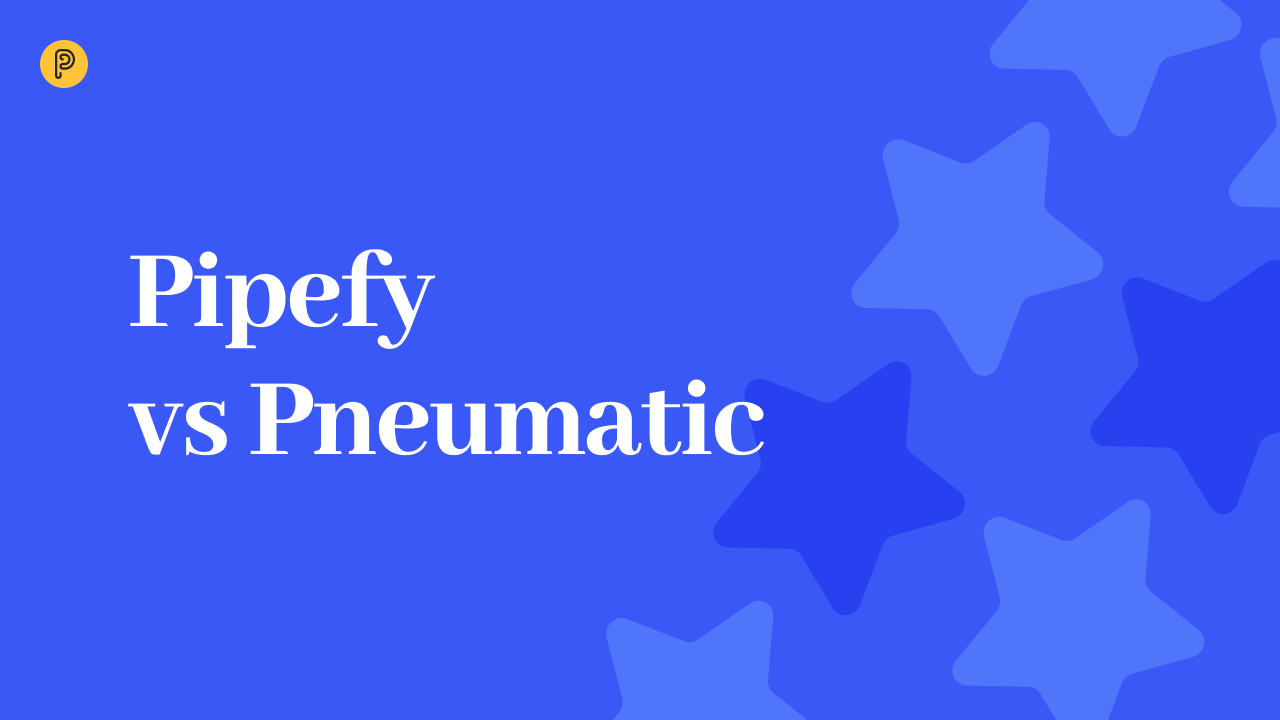 13-minute read
13-minute read